The Sea Monkey is an internet application suite, it's help to convert the MBOX file format to Outlook PST. We have provided step-by-step instructions for converting MBOX to Outlook PST in this post.
Sea Monkey Mail application includes support for multiple email accounts, message filters, and junk email detection.
However, it lacks the user-friendliness, security, and simplicity of MS Outlook. As a result, many Sea Monkey Mail users switch to Outlook. However, the Sea Monkey mailbox data cannot be directly exported to MS Outlook in the form of an MBOX file, making the migration process difficult.
Sea Monkey's MBOX file needs to be converted to Outlook PST in order for this to happen. A specialized MBOX to PST converter tool is the only option for converting Sea Monkey MBOX files to Outlook importable PST. The step-by-step procedure for migrating an MBOX file to an Outlook PST is described below.
Detailing the Migrate the Sea Monkey MBOX file to PST
The first step in migrating data from Sea Monkey to Microsoft Outlook is to locate and extract the Sea Monkey MBOX files. Follow this procedure:
Select Local Folders or folder from the Browse Button when you launch SeaMonkey.Select Settings by right-clicking on Local Folder. Then, in the preview pane on the right, select View settings for this account.
Copy the Local directory's location in the Mail & Newsgroups Account Settings window that opens up.
Locate the files that do not have an extension by going to the location of the Local directory. These files contain the emails of the folders listed under Local Folders and have names that are identical to those of the folders. For instance, the emails that are stored in the inbox folder will be contained in the Scent Mail file, and you will need to rename these files and add the extension. mbox to their names. As a result, Sent Mail will be renamed Sent Mail. You now have the MBOX files you need, which you can convert to PST.

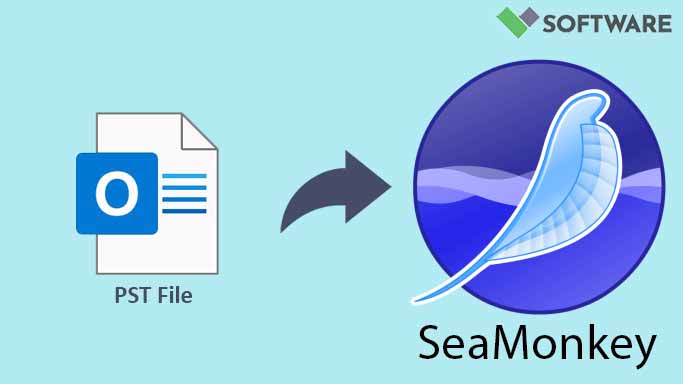

Comments